The main screen of Hours is where you record and edit time for the current day. You can see and edit the time you have recorded on previous days by tapping the calendar icon in the upper left of the main screen.
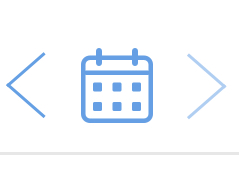
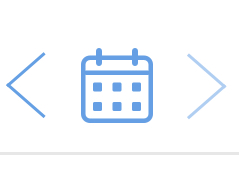
Tap on any time block on the timeline to edit that block or add notes to it. Swipe the editing pop-up left or right to quickly select other time blocks to edit. Tap below the editing pop-up or swipe down on it to dismiss it.
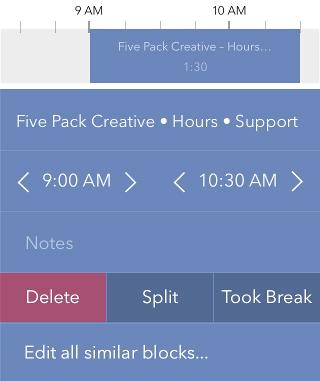
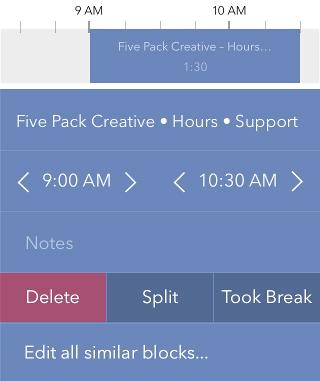
Your timers are listed below the timeline. Tap the clock on a timer to stop or start recording time using that timer. Tap the colored total time box at the left edge of a timer to add time that is not on the timeline and add notes for that time. Tap in the white area of a timer to edit the timer itself (change its definition or color).
The Personal version of Hours has a simple timer name you can edit. In the Professional version, you can edit your Clients, Projects and Tasks.
To set various other preferences, get support, or give feedback, also tap the gear icon and explore your options.



